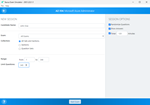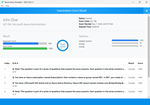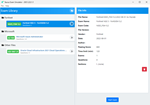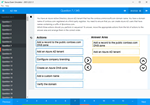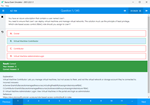Download Blue Prism Developer.AD01.CertDumps.2025-03-27.48q.tqb
| Vendor: | Blue Prism |
| Exam Code: | AD01 |
| Exam Name: | Blue Prism Developer |
| Date: | Mar 27, 2025 |
| File Size: | 7 MB |
How to open TQB files?
Files with TQB (Taurus Question Bank) extension can be opened by Taurus Exam Studio.
Purchase
Coupon: TAURUSSIM_20OFF
Discount: 20%
Demo Questions
Question 1
When entering an option within the Training Order system the relevant option number is entered into the Option number field as below The Option number input field has been spied in Blue Prism:

The following attribute set has been returned by Application Modeller:

Which Attribute can be un-ticked to ensure consistent visibility of the element to Blue Prism?
- Window Text
- Visible
- Screen Visible
- Class Name
Correct answer: A
Explanation:
Reason: As the window text is not unique when the value is changed and bp is able to spied at time a error would come. So there is no use of window text. Reason: As the window text is not unique when the value is changed and bp is able to spied at time a error would come. So there is no use of window text.
Question 2
A Developer is unable to pass Collection data as an Input Parameter because the Collection is not visible under available Data Items What is the reason for this issue?
- The referenced Collection is not set to global
- There is a block surrounding the Collection
- There are more than four fields in the Collection
- The Collection fields are not defined
Correct answer: A
Explanation:
Understanding Input Parameters and Collections:In Blue Prism, collections can be passed as input parameters to actions or processes if they are correctly defined and visible.Possible Reasons for Collection Not Being Visible: Option A: Collections must be set to global (accessible on all pages) to be used as input parameters. If the collection is not set to global, it will not be available under the available data items.Option B: Surrounding a collection with a block does not affect its visibility as an input parameter.Option C: The number of fields in a collection does not impact its ability to be passed as an input parameter.Option D: Undefined collection fields would cause issues in using the collection but would not prevent it from being visible.Conclusion:The reason the developer is unable to pass the collection data as an input parameter is because A. The referenced Collection is not set to global.Blue Prism Developer Documentation: Collections and Global Data ItemsBlue Prism Training Material on Data Item Scope and Visibility Understanding Input Parameters and Collections:
In Blue Prism, collections can be passed as input parameters to actions or processes if they are correctly defined and visible.
Possible Reasons for Collection Not Being Visible:
Option A: Collections must be set to global (accessible on all pages) to be used as input parameters. If the collection is not set to global, it will not be available under the available data items.
Option B: Surrounding a collection with a block does not affect its visibility as an input parameter.
Option C: The number of fields in a collection does not impact its ability to be passed as an input parameter.
Option D: Undefined collection fields would cause issues in using the collection but would not prevent it from being visible.
Conclusion:
The reason the developer is unable to pass the collection data as an input parameter is because A. The referenced Collection is not set to global.
Blue Prism Developer Documentation: Collections and Global Data Items
Blue Prism Training Material on Data Item Scope and Visibility
Question 3
Please refer to the exhibit.

A Developer is unable to pass Collection data as an Input Parameter because the Collection is not visible under available Data Items
What is the reason for this issue?
- The referenced Collection is not set to global
- There is a block surrounding the Collection
- There are more than four fields in the Collection
- The Collection fields are not defined
Correct answer: A
Explanation:
Revisiting the Issue:Similar to Question No: 130, the developer is unable to pass collection data as an input parameter because the collection is not visible under the available data items.Analyzing the Possible Reasons:Option A: As previously explained, collections need to be set to global to be visible and usable as input parameters.Option B: A block surrounding the collection does not impact its visibility.Option C: The number of fields in a collection does not affect its visibility as an input parameter.Option D: Undefined fields in a collection cause functional issues but not visibility issues.Conclusion:The reason the collection is not visible as an input parameter is because A. The referenced Collection is not set to global.Blue Prism Developer Documentation: Collections and Global Data ItemsBlue Prism Training Material on Data Item Scope and Visibility Revisiting the Issue:
Similar to Question No: 130, the developer is unable to pass collection data as an input parameter because the collection is not visible under the available data items.
Analyzing the Possible Reasons:
Option A: As previously explained, collections need to be set to global to be visible and usable as input parameters.
Option B: A block surrounding the collection does not impact its visibility.
Option C: The number of fields in a collection does not affect its visibility as an input parameter.
Option D: Undefined fields in a collection cause functional issues but not visibility issues.
Conclusion:
The reason the collection is not visible as an input parameter is because A. The referenced Collection is not set to global.
Blue Prism Developer Documentation: Collections and Global Data Items
Blue Prism Training Material on Data Item Scope and Visibility
Question 4
An application being automated is prone to respond slowly when there is a lot of network traffic
How should the Developer manage these performance issues when designing an automation?
- Use an Unconditional Wan (Throttle) to allow controllers to increase or decrease the speed of the automation as it runs
- Place a Block around the Navigate stage then add a Recovery Stage Connect this to a Retry Loop which Resumes and retries that Navigate stage
- Add a Sleep stage before a Conditional Wait stage with a Global Timeout value which is sufficient to accommodate the system latency
- Use a Conditional Wait stage with a Global Timeout value which is sufficient to accommodate the system latency
Correct answer: D
Explanation:
Understanding the Scenario:The application being automated is prone to respond slowly due to network traffic.The automation needs to handle these latency issues efficiently.Evaluating the Options:Option A: An Unconditional Wait (Throttle) is not an optimal solution as it does not adapt to varying response times and can unnecessarily slow down the automation.Option B: Using a block and recovery with a retry loop is complex and not the best approach for handling expected latency issues. This is better suited for handling unexpected errors.Option C: Adding a Sleep stage before a Conditional Wait stage is not efficient as it adds unnecessary wait time before checking the condition.Option D: A Conditional Wait stage with a Global Timeout is the best approach. It allows the automation to wait for a condition to be met (e.g., an element to appear) with a maximum wait time that accommodates system latency. This method is adaptive and efficient.Conclusion:The best way to manage performance issues due to slow responses is to use D. Use a Conditional Wait stage with a Global Timeout value which is sufficient to accommodate the system latency.Blue Prism Developer Documentation: Wait Stages and Performance OptimizationBlue Prism Training Material on Handling System Latency Understanding the Scenario:
The application being automated is prone to respond slowly due to network traffic.
The automation needs to handle these latency issues efficiently.
Evaluating the Options:
Option A: An Unconditional Wait (Throttle) is not an optimal solution as it does not adapt to varying response times and can unnecessarily slow down the automation.
Option B: Using a block and recovery with a retry loop is complex and not the best approach for handling expected latency issues. This is better suited for handling unexpected errors.
Option C: Adding a Sleep stage before a Conditional Wait stage is not efficient as it adds unnecessary wait time before checking the condition.
Option D: A Conditional Wait stage with a Global Timeout is the best approach. It allows the automation to wait for a condition to be met (e.g., an element to appear) with a maximum wait time that accommodates system latency. This method is adaptive and efficient.
Conclusion:
The best way to manage performance issues due to slow responses is to use D. Use a Conditional Wait stage with a Global Timeout value which is sufficient to accommodate the system latency.
Blue Prism Developer Documentation: Wait Stages and Performance Optimization
Blue Prism Training Material on Handling System Latency
Question 5
Please refer to the exhibit.

A Developer has used the Win32 mode lo spy the login window and the Region mode to spy the Username field of a Windows-based application.
Using the Navigate stage, the developer would like to
- Bring the application screen to bring it foreground
- Send a 'Global Mouse Click Centre' command to the center of the username field
- Use Global Send Keys to populate the username field
How should the navigate stage be configured?
Correct answer: C
Explanation:
Understanding the Requirements:The developer needs to perform the following actions using the Navigate stage:Bring the application screen to the foreground.Send a 'Global Mouse Click Centre' command to the center of the Username field.Use Global Send Keys to populate the Username field.Steps to Achieve the Requirements:Bring the application to the foreground: This can be done using the 'Activate Application' action on the 'Login Window'.Send a 'Global Mouse Click Centre' command: This can be done by selecting the 'Global Mouse Click Centre' action on the 'Username' element.Use Global Send Keys to populate the Username field: This can be done by selecting the 'Global Send Keys' action on the 'Username' element.Analyzing the Options:Option A:Launch action on the 'Login Window': Correct for bringing the application to the foreground but not suitable for already running applications.Click Window Centre on 'Login Window': Not the best approach for focusing on a specific element.Global Send Keys on 'Username': Correct for sending keys but requires prior focus on the Username field.Option B: Activate Application on the 'Login Window': Correct for bringing the application to the foreground.Global Mouse Click Centre on 'Username': Correct for clicking the center of the Username field.Global Send Keys on 'Username': Correct for sending keys to the Username field.Option C:Activate Application on the 'Login Window': Correct for bringing the application to the foreground.Global Mouse Click Centre on 'Username': Correct for clicking the center of the Username field.Global Send Keys on 'Username': Correct for sending keys to the Username field.Option D:Attach action on the 'Login Window': Not necessary for bringing the application to the foreground if it is already running.Global Mouse Click Centre on 'Username': Correct for clicking the center of the Username field.Global Send Keys on 'Username': Correct for sending keys to the Username field.Conclusion:The correct configuration is Option C because it uses:Activate Application' action to bring the application to the foreground.Global Mouse Click Centre' action to click the center of the Username field.Global Send Keys' action to populate the Username field.Blue Prism Developer Documentation: Navigate Stage and ActionsBlue Prism Training Material on Spying Modes and Application Interaction Understanding the Requirements:
The developer needs to perform the following actions using the Navigate stage:
- Bring the application screen to the foreground.
- Send a 'Global Mouse Click Centre' command to the center of the Username field.
- Use Global Send Keys to populate the Username field.
Steps to Achieve the Requirements:
Bring the application to the foreground: This can be done using the 'Activate Application' action on the 'Login Window'.
Send a 'Global Mouse Click Centre' command: This can be done by selecting the 'Global Mouse Click Centre' action on the 'Username' element.
Use Global Send Keys to populate the Username field: This can be done by selecting the 'Global Send Keys' action on the 'Username' element.
Analyzing the Options:
Option A:
Launch action on the 'Login Window': Correct for bringing the application to the foreground but not suitable for already running applications.
Click Window Centre on 'Login Window': Not the best approach for focusing on a specific element.
Global Send Keys on 'Username': Correct for sending keys but requires prior focus on the Username field.
Option B:
Activate Application on the 'Login Window': Correct for bringing the application to the foreground.
Global Mouse Click Centre on 'Username': Correct for clicking the center of the Username field.
Global Send Keys on 'Username': Correct for sending keys to the Username field.
Option C:
Activate Application on the 'Login Window': Correct for bringing the application to the foreground.
Global Mouse Click Centre on 'Username': Correct for clicking the center of the Username field.
Global Send Keys on 'Username': Correct for sending keys to the Username field.
Option D:
Attach action on the 'Login Window': Not necessary for bringing the application to the foreground if it is already running.
Global Mouse Click Centre on 'Username': Correct for clicking the center of the Username field.
Global Send Keys on 'Username': Correct for sending keys to the Username field.
Conclusion:
The correct configuration is Option C because it uses:
- Activate Application' action to bring the application to the foreground.
- Global Mouse Click Centre' action to click the center of the Username field.
- Global Send Keys' action to populate the Username field.
Blue Prism Developer Documentation: Navigate Stage and Actions
Blue Prism Training Material on Spying Modes and Application Interaction
Question 6
Which of the following Stages can be found in Process Studio AND Object Studio?
Correct answer: B
Explanation:
Reason: Only the choice stage is found in both process and object studio rest all other stages are found only in the object studio. Reason: Only the choice stage is found in both process and object studio rest all other stages are found only in the object studio.
Question 7
When considering an element's attributes in Application Modeller which of the following statements are true? (select all that apply)
- The attributes are provided to Blue Prism by the Target System
- The initial selection of attributes made by Blue Prism will always be the optimum attribute set for the element
- The list of attributes may vary from application type to application type
- Selected attributes are shown as ticks in the Match column of Application Modeller
Correct answer: ACD
Explanation:
Reason: A) when spying the application, blueprism fetch all the elements of the target application only, blue prism doesn't provide any elements of its own.C) Attributes are vary from application type to type. Attributes are different for windows, browsers, mainframe, java. Reason: A) when spying the application, blueprism fetch all the elements of the target application only, blue prism doesn't provide any elements of its own.
C) Attributes are vary from application type to type. Attributes are different for windows, browsers, mainframe, java.

Question 8
Which of the following Work Queue icons indicates a case is waiting to be worked?
Correct answer: B
Explanation:
Understanding Work Queue Icons in Blue Prism:Each work queue icon in Blue Prism represents a different status of a work queue item.Icons and Their Meanings:Option A (Checkmark): This indicates that the item has been completed successfully.Option B (Flag): This icon typically represents an item that is waiting to be worked on or is flagged for attention.Option C (Lock): This indicates that the item is locked and cannot be processed.Option D (Three Dots): This icon represents a case that is currently being worked on by a digital worker.Conclusion:The icon that indicates a case is waiting to be worked is Option B (flag).Blue Prism Developer Documentation: Work Queue Icons and Status IndicatorsBlue Prism Training Material on Work Queue Management Understanding Work Queue Icons in Blue Prism:
Each work queue icon in Blue Prism represents a different status of a work queue item.
Icons and Their Meanings:
Option A (Checkmark): This indicates that the item has been completed successfully.
Option B (Flag): This icon typically represents an item that is waiting to be worked on or is flagged for attention.
Option C (Lock): This indicates that the item is locked and cannot be processed.
Option D (Three Dots): This icon represents a case that is currently being worked on by a digital worker.
Conclusion:
The icon that indicates a case is waiting to be worked is Option B (flag).
Blue Prism Developer Documentation: Work Queue Icons and Status Indicators
Blue Prism Training Material on Work Queue Management
Question 9
Examine the following Blue Prism Process diagram which is intended to get the date of the previous day as a date value:

The Calculation stage Properties window is provided below:

Which are the following statements about this process diagram are correct?
- None of these statements are correct
- If the 'Result Date' data item is configured as a Text data type, then a 'data type mismatch' Internal Exception will be thrown on execution of the Calculation stage
- If the 'Result Date' data item is configured as a Date data type, then the 'Result Date' data item will be set to the date of the previous day on execution of the Calculation stage
- On execution of the Calculation stage, a 'Failed to evaluate expression' Internal Exception will be thrown
Correct answer: C
Explanation:
Understanding the Process Diagram:The diagram includes a calculation stage named 'Get Date of Previous Day' and a data item named 'Result Date'.The Calculation Properties window shows the expression Yesterday() used in the calculation stage.Analysis of the Calculation Stage:The Yesterday() function is used to get the date of the previous day.The result of this function is stored in the 'Result Date' data item.Data Type Considerations:Option A: This option is incorrect because there are correct statements regarding the process diagram.Option B: If 'Result Date' is configured as a Text data type, a 'data type mismatch' Internal Exception will indeed be thrown because the Yesterday() function returns a date, not text.Option C: If 'Result Date' is configured as a Date data type, the Yesterday() function will correctly set 'Result Date' to the previous day's date.Option D: This option is incorrect because the Yesterday() function is valid and will not throw a 'Failed to evaluate expression' Internal Exception if used correctly with a date data type.Conclusion:The correct statement is:C . If the 'Result Date' data item is configured as a Date data type, then the 'Result Date' data item will be set to the date of the previous day on execution of the Calculation stage.Blue Prism Developer Documentation: Date FunctionsBlue Prism Training Material on Calculation Stages and Date Manipulation Understanding the Process Diagram:
The diagram includes a calculation stage named 'Get Date of Previous Day' and a data item named 'Result Date'.
The Calculation Properties window shows the expression Yesterday() used in the calculation stage.
Analysis of the Calculation Stage:
The Yesterday() function is used to get the date of the previous day.
The result of this function is stored in the 'Result Date' data item.
Data Type Considerations:
Option A: This option is incorrect because there are correct statements regarding the process diagram.
Option B: If 'Result Date' is configured as a Text data type, a 'data type mismatch' Internal Exception will indeed be thrown because the Yesterday() function returns a date, not text.
Option C: If 'Result Date' is configured as a Date data type, the Yesterday() function will correctly set 'Result Date' to the previous day's date.
Option D: This option is incorrect because the Yesterday() function is valid and will not throw a 'Failed to evaluate expression' Internal Exception if used correctly with a date data type.
Conclusion:
The correct statement is:
C . If the 'Result Date' data item is configured as a Date data type, then the 'Result Date' data item will be set to the date of the previous day on execution of the Calculation stage.
Blue Prism Developer Documentation: Date Functions
Blue Prism Training Material on Calculation Stages and Date Manipulation
Question 10
Examine the following diagram which has been extracted from a Blue Prism Process currently being tested in Process Studio

The Request Type is a text data item and will contain a text value which categorizes the type of request being processed. The Process Request stage has been assigned a Breakpoint with the following Breakpoint condition:

What will happen if you press the Go button when debugging the Process?
- If the 'Request Type' value equals 'New Card', then the Process will stop at the Breakpoint on the 'Process Request' stage
- If the 'Request Type' value equals 'New Card' then the Process will flow to the End stage without stopping
- Breakpoints are unconditional therefore the Process flow will always stop at the 'Process Request' stage
- If the 'Request Type' value is not equal to 'New Card', then the Process will stop at the Breakpoint on the 'Process Request' stage
Correct answer: A
Explanation:
Understanding the Breakpoint:A breakpoint in Blue Prism is used to pause the execution of a process at a specific stage, allowing for debugging.The breakpoint can be conditional, meaning it will only pause the process if a specified condition is met.Analyzing the Breakpoint Condition:The provided condition is [Request Type] = 'New Card'.This means the breakpoint on the 'Process Request' stage will only trigger if the value of the 'Request Type' data item is 'New Card'.Possible Outcomes:Option A: Correct. If the 'Request Type' value equals 'New Card', the process will stop at the 'Process Request' stage because the condition is met.Option B: Incorrect. If the 'Request Type' value equals 'New Card', the process will stop at the breakpoint, not flow to the end without stopping.Option C: Incorrect. Breakpoints can be conditional, so they do not always stop the process unconditionally.Option D: Incorrect. The process will stop at the breakpoint if the 'Request Type' value equals 'New Card', not if it does not equal 'New Card'.Conclusion:The correct answer is A. If the 'Request Type' value equals 'New Card', then the process will stop at the breakpoint on the 'Process Request' stage.Blue Prism Developer Documentation: Debugging and BreakpointsBlue Prism Training Material on Conditional Breakpoints Understanding the Breakpoint:
A breakpoint in Blue Prism is used to pause the execution of a process at a specific stage, allowing for debugging.
The breakpoint can be conditional, meaning it will only pause the process if a specified condition is met.
Analyzing the Breakpoint Condition:
The provided condition is [Request Type] = 'New Card'.
This means the breakpoint on the 'Process Request' stage will only trigger if the value of the 'Request Type' data item is 'New Card'.
Possible Outcomes:
Option A: Correct. If the 'Request Type' value equals 'New Card', the process will stop at the 'Process Request' stage because the condition is met.
Option B: Incorrect. If the 'Request Type' value equals 'New Card', the process will stop at the breakpoint, not flow to the end without stopping.
Option C: Incorrect. Breakpoints can be conditional, so they do not always stop the process unconditionally.
Option D: Incorrect. The process will stop at the breakpoint if the 'Request Type' value equals 'New Card', not if it does not equal 'New Card'.
Conclusion:
The correct answer is A. If the 'Request Type' value equals 'New Card', then the process will stop at the breakpoint on the 'Process Request' stage.
Blue Prism Developer Documentation: Debugging and Breakpoints
Blue Prism Training Material on Conditional Breakpoints
HOW TO OPEN VCE FILES
Use VCE Exam Simulator to open VCE files

HOW TO OPEN VCEX FILES
Use ProfExam Simulator to open VCEX files


ProfExam at a 20% markdown
You have the opportunity to purchase ProfExam at a 20% reduced price
Get Now!